Home Based Learning
Dear Students,
Understanding Your Home-Based Learning (HBL) Assignments
On HBL days, all students will have assignments to complete. Here’s a simple guide to what to expect:
What Subjects Will Have Assignments?
- Primary 1 & 2: You will have assignments for English, Math, and Mother Tongue.
- Primary 3, 4 & 5: You will have assignments for English, Math, Science, and Mother Tongue.
Types of Assignments:
For each subject, there will be at least one assignment on the SLS (Student Learning Space) platform. Some teachers might also give you extra assignments that you do offline, like worksheets or composition writing.
Completing Your Assignments:
You usually have one week to finish your HBL assignments. However, the school strongly encourages you to complete all your assignments on the actual HBL day itself. If you attend student care at school, you should complete your HBL assignments using the devices provided there. If you have any problems or questions about your assignments, you can ask your teachers on the next school day.
Important Reminders for SLS:
- SLS Password Reset: If you forget your SLS password, you can ask your subject teacher for help, or click “Forget Password” on the SLS login page.
- Check Your SLS Access: Please make sure you can log into SLS and know your username and password before Monday, 4th August.
- Avoid Lockouts: Be careful not to try logging in incorrectly too many times, as this can lock you out of your account.
- If You Get Locked Out: If your SLS account gets locked during HBL, please send an email to the school with your full name and class so they can help you.
Here is a quick guide for students to log into Microsoft Teams: To log into Microsoft Teams, students will typically use their school-provided login ID and password. Here are the general steps:
- Open Microsoft Teams:
a. If using a computer, open the Microsoft Teams application or go to the Microsoft Teams website (https://www.google.com/search?q=teams.microsoft.com) or https://www.microsoft.com/en-us/microsoft-teams/log-in in a web browser.
b. If using a mobile device, open the Microsoft Teams app. - Enter Login ID (Username):
a. When prompted, enter your school-provided login ID. This is usually your student email address (e.g., yourstudentID@moe.edu.sg) or a specific username format given by the school. - Enter Password:
a. Next, enter your school-provided password. This is the same password you use for other school accounts like SLS or your school email. - Sign In:
a. Click or tap “Sign in” or “Next.” - Stay Signed In (Optional):
a. You might be asked if you want to stay signed in. For personal devices, choosing “Yes” can make future logins quicker. For shared devices, it’s generally better to choose “No.”
If students encounter any issues logging in, they should contact their subject teacher or the school’s general office support for assistance.
Home Based Learning (HBL) Support Information 2025
Guides for Students
Parents Info Hub
HBL Support Information
1. School Operating Hours
During school operating hours, students should contact 6339 4247 for queries related to password reset and unlocking of accounts. For queries related to subject matters, kindly email the respective subject teachers.
School-based Helpline: 6339 4247
Mondays - Fridays: 8:00 a.m - 4:00 p.m
For other matters, students can email the SLS Helpdesk at helpdesk@sls.ufinity.com. When emailing the SLS Helpdesk, they should include their full name, name of school and form class.
2. Non-School Operating Hours
Students can only contact the SLS Helpdesk after the school operating hours.
SLS Helpdesk: 6702 6513
Mondays - Fridays: 4:00 p.m - 9:00 p.m
Saturdays: 9:00 am - 9:00 p.m
*Closed on Sundays & Public Holidays Alternatively, students can email the SLS Helpdesk at helpdesk@sls.ufinity.com. When emailing the SLS Helpdesk, they should include their full name, name of school and form class.
FAQ
1. Student Forget Username
Your SLS username is usually the first 5 characters of your full name and last 4 digits of birth cert or NRIC together with the alphabet, e.g. TANAH2345X.
Note: Usernames will not contain spaces or special characters such as apostrophes (‘) and hyphens (-).
2. Reset password
* If you have forgotten your password, you can reset it by having a password reset email sent to your email address, or by answering a series of security questions.
* If your teacher is available to reset the password for you, you will be given a one-time password (OTP) to log in, after which you will be prompt to key in a new password.
3. Find password reset email
When you use the Forgot Password feature to reset your password, an email with a password reset link will be sent to you. If you cannot find the email in your inbox, it may be in the spam folder.
Note: If the link has expired, go to the login page and select Forgot Password to request another link.
It is also possible that you have not entered and verified your email address. If that’s the case, you may either use the security questions or approach a teacher to reset your password. Remember to key in an email address after that for future password reset.
If the problem persists, please contact the SLS Helpdesk at helpdesk@sls.ufinity.com or call 6702 6513.
4. Adding Email address
You should set a password reset email address in your profile. This will allow you to reset your password through a password reset link if you forget it.
To set your password reset email address:
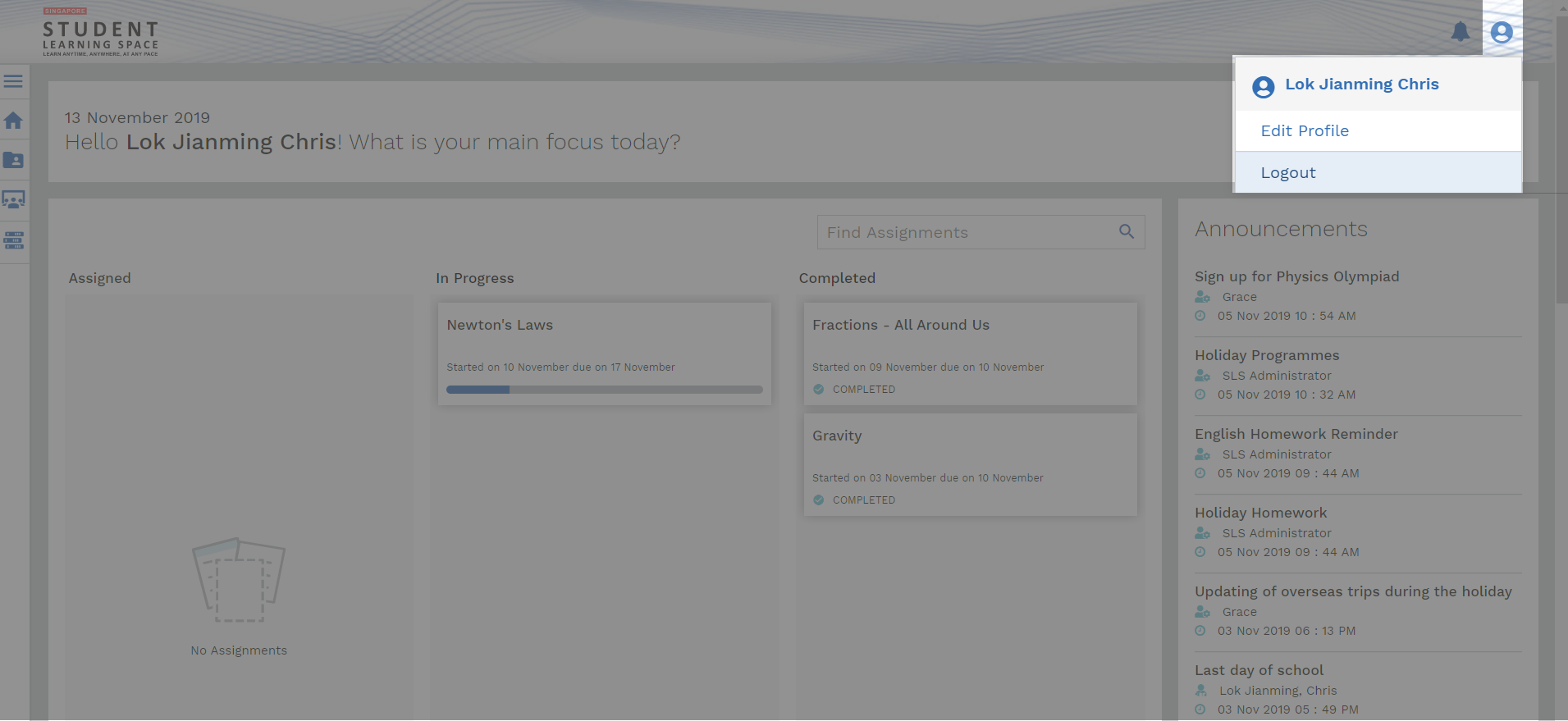
1. On the top right corner of any SLS page, click on the button Set Password Reset Email Address followed by selecting Edit Profile.
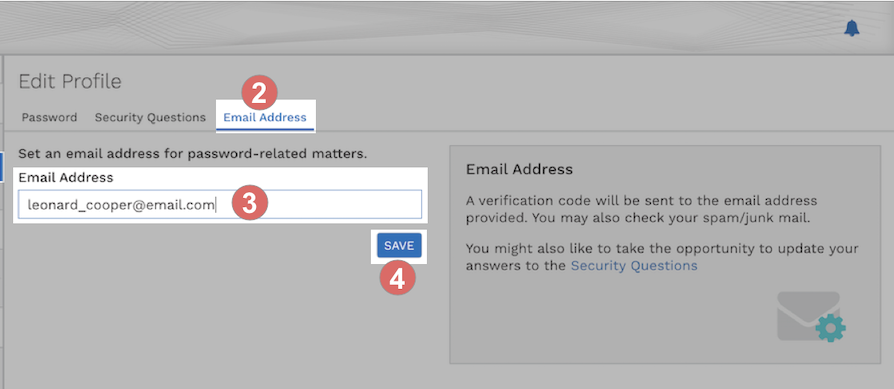
2. On the Edit Profile page, click the Email Address tab.
3. In the “Email Address” field, enter your email address.
4. Click Save.
5. An email with a verification code will be sent to your email address.
6. Enter the verification code into the pop up box.

7. Once verification is successful, a message will appear at the header. The verified email address will also be displayed in the “Email Address” field in subsequent log-ins.
Note: You must verify the email address before you can use it to reset your password.
While it is not a must to enter an email address, as this is the easiest and fastest method to reset your SLS password should you forget what it is.
5. Operating system and browser requirements
The Student Learning Space (SLS) is accessible through internet browsers on either Windows PC, Mac, iPad or Android tablets. For a good user experience, tablets should have a screen size of at least 7 inches.
The recommended operating systems and browsers are:
| Operating System | Browser |
|---|---|
| Microsoft Windows 7 SP1 and Windows 8.1 | Google Chrome 66 and later |
| Microsoft Windows 10 | Google Chrome 66 and later Microsoft Edge 17 and later |
| Mac OS 10 and later | Safari 11 and later Google Chrome 66 and later |
| iOS 11 and later | Safari 11 and later |
| Android 5 and later | Google Chrome 66 and later |
| chromeOS 79 and later | Google Chrome 79 and later |

